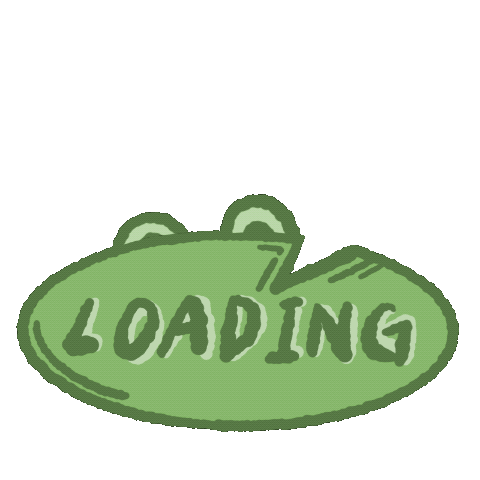안드로이드 앱을 개발하다보면 다양한 에러가 발생할 수 있습니다. 이 문서에서는 자주 발생하는 몇 가지 에러와 그 해결 방법에 대해 설명하겠습니다.
1. Gradle 에러
Gradle build 시 다음과 같은 에러가 발생할 수 있습니다.
Could not find com.android.tools.build:gradle:4.1.2. 해결 방법:
- build.gradle 파일에 다음 dependency를 추가합니다.
dependencies { classpath 'com.android.tools.build:gradle:4.1.2' } - Android Studio에서 File -> Invalidate Caches / Restart를 선택하여 캐시를 지우고 재시작합니다.
2. 안드로이드 업데이트 에러
안드로이드 스튜디오를 업데이트할 때 다음과 같은 에러가 발생할 수 있습니다.
The following SDK component was not installed: Android Support Repository. 해결 방법:
- SDK Manager를 엽니다.
- SDK Tools 탭에서 Android Support Repository를 선택합니다.
- OK를 클릭하여 설치를 진행합니다.
3. OutOfMemoryError
앱을 실행할 때 다음과 같은 에러가 발생할 수 있습니다.
java.lang.OutOfMemoryError 해결 방법:
- AndroidManifest.xml 파일에서 액티비티에 android:largeHeap="true"를 추가합니다.
<application android:largeHeap="true" ...> ... </application> - 이미지나 비트맵 등의 큰 객체를 사용할 때는 메모리를 효율적으로 사용할 수 있도록 하기 위해 BitmapFactory.Options 객체를 사용하여 이미지를 로드합니다.
4. NoClassDefFoundError
앱을 실행할 때 다음과 같은 에러가 발생할 수 있습니다.
java.lang.NoClassDefFoundError: com.example.ExampleClass 해결 방법:
- build.gradle 파일에서 다음 dependency를 추가합니다.
dependencies { implementation 'com.example:example-library:1.0.0' } - Android Studio에서 File -> Invalidate Caches / Restart를 선택하여 캐시를 지우고 재시작합니다.
이 문서에서는 자주 발생하는 몇 가지 에러와 그 해결 방법에 대해 설명했습니다. 하지만 모든 에러를 다루지는 못했으니, 문제가 발생했을 때 구글링을 통해 해결 방법을 찾아보는 것도 좋은 방법입니다.
5. 안드로이드 에뮬레이터 실행 에러
안드로이드 에뮬레이터를 실행할 때 다음과 같은 에러가 발생할 수 있습니다.
Emulator: Process finished with exit code 1 해결 방법:
- Android Studio에서 AVD Manager를 엽니다.
- 에뮬레이터를 선택한 후, Actions 열에서 항목을 선택합니다.
- Wipe Data를 클릭하여 에뮬레이터 데이터를 초기화합니다.
- 에뮬레이터를 재시작합니다.
6. 라이브러리 충돌 에러
앱을 빌드할 때 다음과 같은 에러가 발생할 수 있습니다.
Program type already present: com.example.ExampleClass 해결 방법:
- build.gradle 파일에서 다음과 같이 해당 라이브러리를 exclude합니다.
dependencies { implementation('com.example:example-library:1.0.0') { exclude group: 'com.example', module: 'example-library' } } - Android Studio에서 File -> Invalidate Caches / Restart를 선택하여 캐시를 지우고 재시작합니다.
이 문서에서는 여러 가지 안드로이드 에러와 그 해결 방법에 대해 설명했습니다. 이 외에도 다양한 에러가 발생할 수 있으며, 에러 메시지를 잘 읽고 구글링을 통해 해결 방법을 찾는 것이 중요합니다.
7. AndroidX Migration Error
안드로이드 앱을 업데이트 하다보면, AndroidX Migration 에러가 발생할 수 있습니다.
All com.android.support libraries must use the exact same version specification (mixing versions can lead to runtime crashes). 해결 방법:
- build.gradle 파일에서 다음과 같이 AndroidX support 라이브러리로 마이그레이션합니다.
android { ... defaultConfig { ... // Add the following lines: javaCompileOptions { annotationProcessorOptions { arguments = ["room.schemaLocation": "$projectDir/schemas".toString()] } } // The following lines need to be added to the end of the file: configurations { cleanedAnnotations compile.exclude group: 'org.jetbrains' , module: 'annotations' } } } dependencies { def room_version = "2.2.6" implementation "androidx.room:room-runtime:$room_version" annotationProcessor "androidx.room:room-compiler:$room_version" // For Kotlin use kapt instead of annotationProcessor } 위의 방법을 통해 안드로이드 앱을 안정적으로 업데이트할 수 있습니다.
이 외에도 다양한 에러가 발생할 수 있으며, 에러 메시지를 잘 읽고 구글링을 통해 해결 방법을 찾는 것이 중요합니다.
Uploaded by
N2T